Approve a Change Pay Rate
If one of your supervisors initiates a Change Pay Rate, you will see an approval Work Item in your Inbasket. The supervisor should discuss the change with you before submitting with workflow. However, if you see any incorrect fields on the approval form, you can edit or reject the change. If you reject the change, the supervisor can not edit the form and resubmit it; they have to start the process from the beginning.
The following steps are performed by the employee's 2nd-level Manager. You may also complete these steps as the Department Head.
At this time, Exempt employee's salaries are NOT included in Your Self-Service. To adjust the pay rate for an Exempt employee, follow the existing process outside of Your Self-Service.
| STEP 1 | In Your Self-Service, log in as a Manager. |
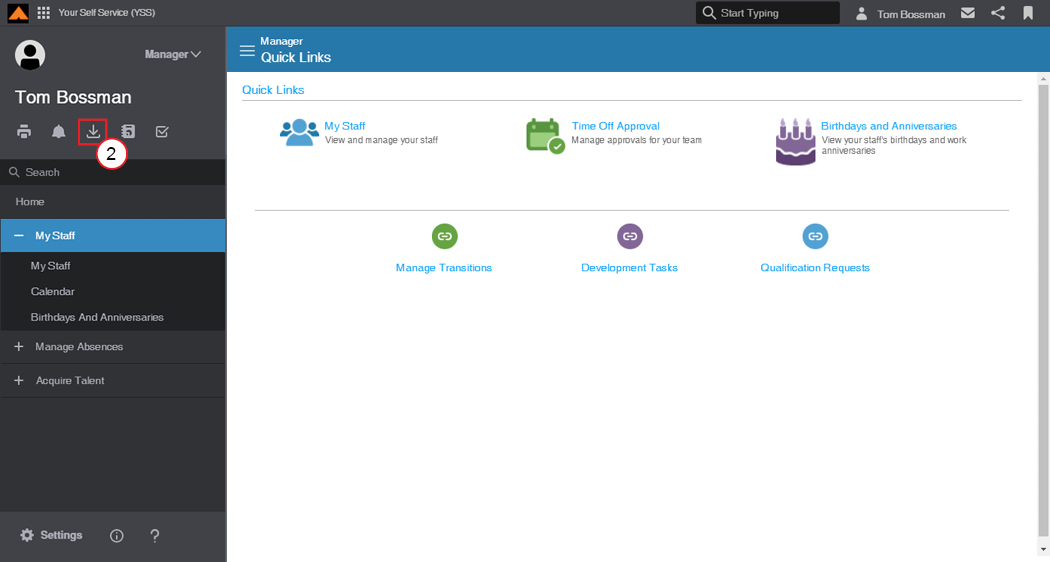
Manager Home Page
| STEP 2 | From the left-hand menu, in the My Menu section, click My Inbasket. |
The Inbasket displays.
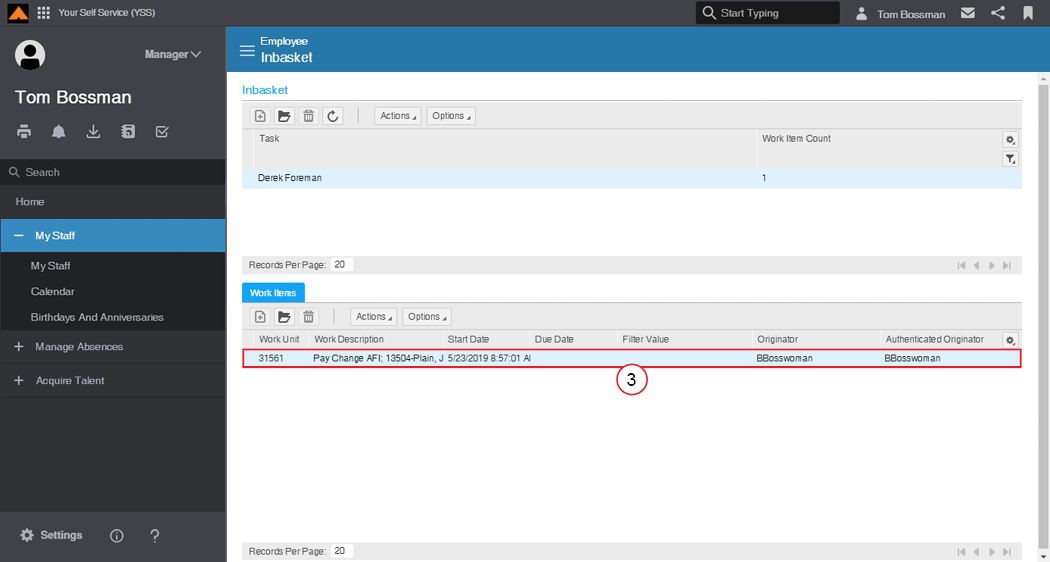
Inbasket
| STEP 3 | In the Work Items section, double-click the Request to Change Pay Rate. |
The Request to Change Pay Ratewindow displays.
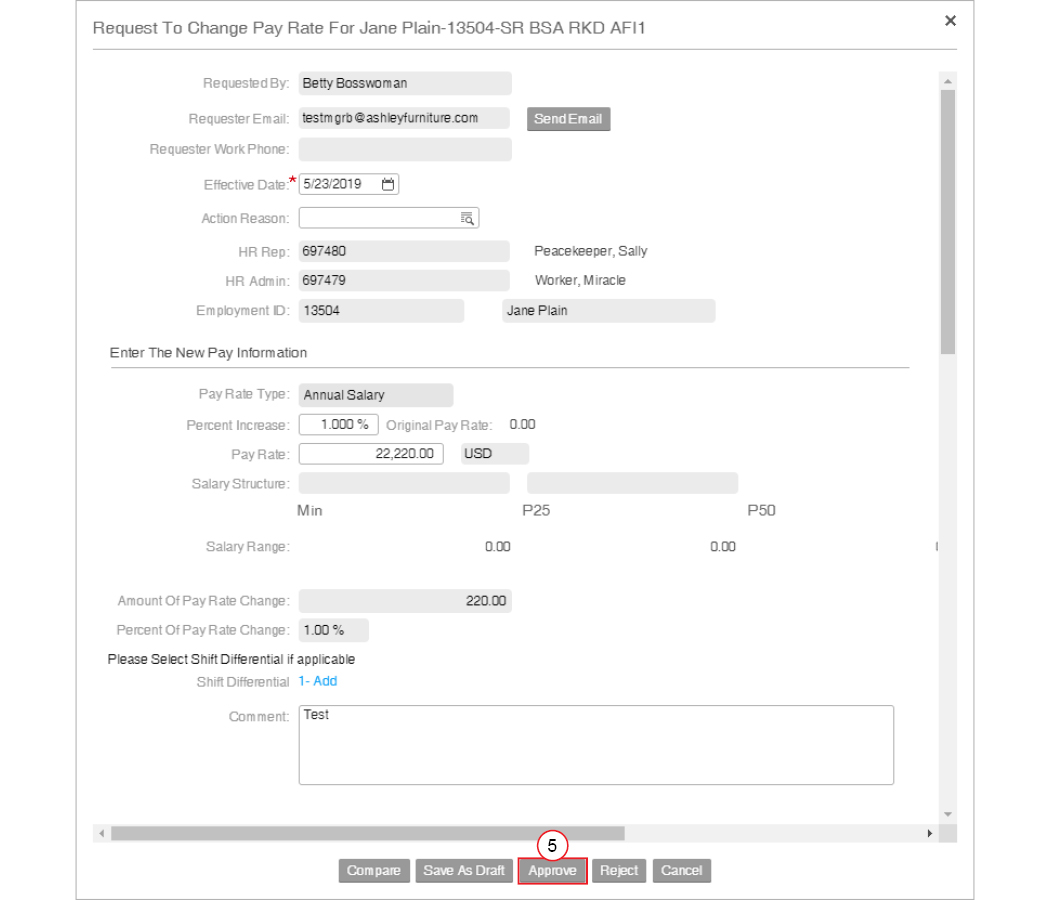
Request to Change Pay Rate
| STEP 4 | Verify the information is correct. |
| STEP 5 | Click the Approve button. |
The Success message displays.
[img]
Success Message
